1. The first thing you should do is check which apps are using up your battery:
This is good so that you know exactly which apps you should keep closed so they don’t hog up your battery.
2. Only allow certain apps to use data unless you’re on Wi-Fi:
Start in Settings, then tap Cellular, and scroll down. Pick and choose which apps you want to limit using your data.
3. Absolutely make sure you turn off Wi-Fi assist:
Start in Settings, then tap Cellular and scroll all the way to the bottom. There you’ll see Wi-Fi assist; switch that off.
- Wi-Fi assist basically automatically switches you back to your cellular network if you have a weak Wi-Fi signal.
4. When you’re not using your phone, turn it face down and it won’t light up when you receive notifications.
5. Turn off auto-brightness:
Head to Settings, next tap on Display & Brightness, and turn off Auto-Brightness. This will stop your phone from auto-adjusting the display.
6. Turn on “Reduce Motion” to stop your phone from animating.
Head to Settings, next go to General, after that tap accessibility, and scroll down to Reduce Motion. Switch it off and it will stop your phone from being too animated.
7. If you’re running low on power, turn on Grayscale to save even more battery.
Start in Settings, head to Accessibility, and then turn on Grayscale.
*This will remove all the color from your phone, but it will also allow you to squeeze some extra juice out of your battery.
8. If you have bad or no service, consider turning on Airplane Mode so your phone won’t constantly search for a signal.
Slide up from the bottom of your screen, and in the top row of buttons tap the airplane.
*Turning on Airplane Mode when charging your phone allows it to juice up faster, so keep that in mind when you’re in a hurry and need power fast.
9. Stop your email from automatically pushing to your phone.
Head to Settings, scroll down to Mail, Contacts & Calendars, then select Fetch New Data, and from there turn off Push.
10. If you really get desperate, turn off notifications.
Start in Settings > Notifications, once inside Notifications, tap on all the apps you want to turn off notifications for.
Charging your phone when it’s inside certain styles of cases may generate excess heat which can affect your battery capacity. If you notice that your device gets hot when you charge it, take it out of its case first.
12. Decrease the time for Auto Lock.
For this one head to Settings > General > Auto-Lock and set your iPhone to sleep after 30 seconds of inactivity.
14. Turn off Location Services.
To turn off Location Services head to Settings then Privacy and then Location Services and either turn off Location Services altogether, or deselect any apps that you don’t need to access your GPS.
15. Disable Background App Refresh:
Head to settings then General and finally Background App Refresh and turn it off all the way or turn it off for individual apps.
*Background App Refresh pre-loads apps in the background keeping them constantly updated even when you’re not using them. If you don’t need a specific app to always keep updating (like a game or Facebook for example, turn it off).
16. Turn off automatic app updates:
Start in Settings > iTunes & App Store and turn off all of the automatic downloads. If you want to take things an extra step, turn off Suggested Apps too.
*Always make sure that your iPhone is updated to the latest software to get the best battery life too.
From: https://www.buzzfeed.com







No comments:
Post a Comment